AutoCAD Training by U.S. CAD Online University
AutoCAD Online Courses

Object Properties in AutoCAD
Learn how to use object properties to extract information. Includes: Quick Properties, Properties palette, Quick select and measure tools to find information about and modify geometry.
LEARNING OBJECTIVES:
- Use Quick Select.
- Use Properties Palette.
- Filter Object Properties.
- Measure Tools.

Advanced Editing Tools in AutoCAD (101)
Learn to use additional advanced editing tools and commands. The user will learn about Trim, Extend, Break, Stretch, Fillet, Chamfer, Offset and Array tools to modify geometry. On completion of this course, users will be able to do the following: Remove, extend or separate geometry, Lengthen geometry, Add rounded and beveled edges, Evenly space lines and polylines, Create geometry in rectangular, polar and path patterns.

Using 2 Annotations types in AutoCAD
Learn about annotative and non-annotative styles, editing and formatting text in AutoCAD. On completion of this course, users will be able to do the following: Single Line Text, Multiline Text, Edit Multiline Text, and Format Multiline Text

Printing in AutoCAD
In this course you’ll learn how to print your drawing. The user will learn about Model Space and Paper Space printing, previewing a drawing before printing and options for setting up to print.
On completion of this course, users will be able to do the following:
Print/Plot from Model Space.
Print/Plot from Paper Space.
Preview Drawing before Printing.
Create PDF, DWF or Printed Drawing.
Select Options for Printing.

Accuracy in AutoCAD
In this course you’ll learn about accuracy tools in AutoCAD. The user will learn about absolute coordinates, relative coordinates, construction lines and reference points.

External References in AutoCAD
On completion of this course, users will be able to do the following:
- Insert Images
- Insert PDF’s
- Attach External References in Autocad
- External Reference Setup
- Layer Control of External References
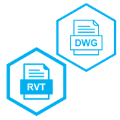
Revit Overview for AutoCAD Users
On completion of this course, users will be able to do the following:
- See Common Practices between Revit and AutoCAD.
- Open Revit.
- Import or Link in AutoCAD DWG’s.
- Tour the Revit Interface.

Parametric and Geometric Constraints in AutoCAD (201)
On completion of this course, users will be able to do the following:
- Apply Geometric Constraints to objects
- Apply Dimensional Constraints to objects
- Create User Parameter
- Modify Parameters with formulas
Advanced Text Objects in AutoCAD (201)
On completion of this course, users will be able to do the following:
- Apply Fields to objects to help Automate Text information
- Control Visibility of objects
- Review Annotative Objects
- Apply Multiple Scales to Annotative Objects
- Adding a Wipeout to a Drawing

Working with Tables in AutoCAD (201)
On completion of this course, users will be able to do the following:
- Create a Data Link between an AutoCAD Table to an Excel Spreadsheet
- Update the Data between AutoCAD Table and Excel
- Create Custom Tables.
Dynamic Blocks Part 1 in AutoCAD (201)
On completion of this course, users will be able to do the following:
- Insert Dynamic Blocks
- Modify Existing Dynamic Blocks with Grip.
- Create a simple Dynamic Block.

Dynamic Blocks Part 2 in AutoCAD (201)
On completion of this course, users will be able to do the following:
- Add Parameter to a Dynamic Block
- Add Constraints to a Dynamic Block
- Testing a Block
- Create a Block Table

Block Attributes in AutoCAD Part 1 (201)
On completion of this course, users will be able to do the following:
- Insert Block with Attributes
- Edit Block Attributes
- Find and Replace Block Attributes

Block Attributes in AutoCAD Part 2 (201)
On completion of this course, users will be able to do the following:
- Define a block with Attributes
- Manage Block Attributes
- Extract Data from a Drawing

Output and Publishing from AutoCAD (201)
On completion of this course, users will be able to do the following:
- Export AutoCAD Drawings to DWF or PDF.
- Print Multiple Drawings.
- Share a Drawing to the Cloud.

Collaboration in AutoCAD (201)
On completion of Collaboration in AutoCAD (201), users will be able to do the following:
- eTransmit Multiple Files.
- Add Hyperlinks.
- Attach Navisworks Files.
- PDF Import.
- DWG Compare

Customizing AutoCAD (201)
On completion of this course, users will be able to do the following:
- Create a Custom Workspace
- Create a User Profile
- Modify AutoCAD Work Environment
- Creating a Custom User Interface

Web and Mobile in AutoCAD (201)
On completion of this course, users will be able to do the following:
- Work in AutoCAD in a Web Application.
- Work in AutoCAD in a Mobile Device Application.

Introduction to 3D Modeling in AutoCAD (201)
On completion of this course, users will be able to do the following:
- Create 3D Solid Objects.
- Create 3D Mesh Objects.
- Use Views to Create Work Environment.
- Move UCS to Create 3D Objects
- Use 3D Rotate

Getting Started in AutoCAD (101)
On completion of this course, users will be able to do the following:
- Open AutoCAD on their computer.
- Complete a basic initial setup of the drawing environment.
- Locate and launch commands.
- Open, edit, and close existing drawings.
- Navigate within a drawing file.
- Save drawing files.
- Draw lines, rectangles, and circles.
- Erase objects
- Understand and use Undo and Redo actions

Drawing and Editing Tools with Drawing Precision in AutoCAD (101)
On completion of this course, users will be able to do the following:
- Draw a line, a series of lines, and close a series of lines
- Draw a circle
- Draw lines at accurate angles, create rectangles and draw construction lines
- Remove objects from the drawing
- Return the drawing to a previous state

Editing Geometry in AutoCAD (101)
On completion of this course, users will be able to do the following:
- Select objects in the drawing.
- Move, Copy, and/or Rotate objects in the drawing.
- Effectively use the Mirror command to modify geometry.
- Use object Grips to manipulate geometry.

Using Layer Tools in AutoCAD (101)
On completion of this course, users will be able to do the following:
- Open a new drawing with different templates
- Drawing objects with layers
- Modifying objects with layers

Advanced Object Types and Object Properties in AutoCAD (101)
On completion of this course, users will be able to do the following:
- Draw with Polylines
- Edit Polylines
- Draw Polygons
- Draw Ellipses
- Draw Arcs
- Use Quick Select
- Use the Properties Palette
- Filter Object Properties
- Measure Tools

Using Blocks and Block Tools in AutoCAD (101)
On completion of this course, users will be able to do the following:
- Create a block
- Block insertion methods
- Modify Dynamic Blocks
- Use Related Block Palettes
- Create Blocks
- Edit Existing Blocks
- Create a Block Tool Palette

Layout Setup and Printing in AutoCAD (101)
On completion of this course, users will be able to do the following:
- Working with Model Space and Paper Space
- Create Viewports
- Modifying Viewports
- Set the scale of the Viewports
- Create additional Layouts
- Print/Plot from Model Space
- Print/Plot from Paper Space
- Preview Drawing before Printing
- Create PDF, DWF or Printed Drawing
- Select Options for Printing

Using Text, Leaders, and Tables in AutoCAD (101)
On completion of this course, users will be able to do the following:
- Single-Line Text
- Multiline Text
- Edit Multiline Text
- Format Multiline Text. Insert a Leader
- Modify a Leader
- Insert a Table
- Modify a Table
- Add Blocks, Fields and Formulas to a Table

Hatching and Dimensioning in AutoCAD (101)
On completion of this course, users will be able to do the following:
- Insert Hatches.
- Modify Hatches.
- Place Dimensions based on Geometry.
- Modify Dimensions.
- Edit Dimensions.
- Use Centerline and Centermarks.
Working Efficiently and Accurately in AutoCAD (101)
On completion of this course, users will be able to do the following:
- Create a Custom Workspace
- Object Selection, Creation and Visibility
- Multiple Drawings
- Use Additional Layer Tools
- Absolute and Polar Coordinates
- Temporary Tracking Points
- Construction Lines
- Reference Points
Template Creation in AutoCAD (101)
On completion of this course, users will be able to do the following:
- Create Text Styles
- Modify Existing Text Styles
- Create Dimension Styles
- Modify Existing Dimension Styles
- Create Leader Styles
- Modify Existing Leader Styles
- Set Drawing Units
- Create Layers
- Modify Layers
- Create a Page Set Up for a Layout Tab
- Create a Template

Enhanced Block Workflows in AutoCAD
In Enhanced Block Workflows in AutoCAD you will learn principles of using blocks within AutoCAD and AutoCAD-based products. Learn to build and create a block, insert blocks - updated with the newest AutoCAD features, using dynamic blocks. Additionally, Raymond will demonstrate how to edit blocks and how to remove unused blocks and elements from your drawing.
